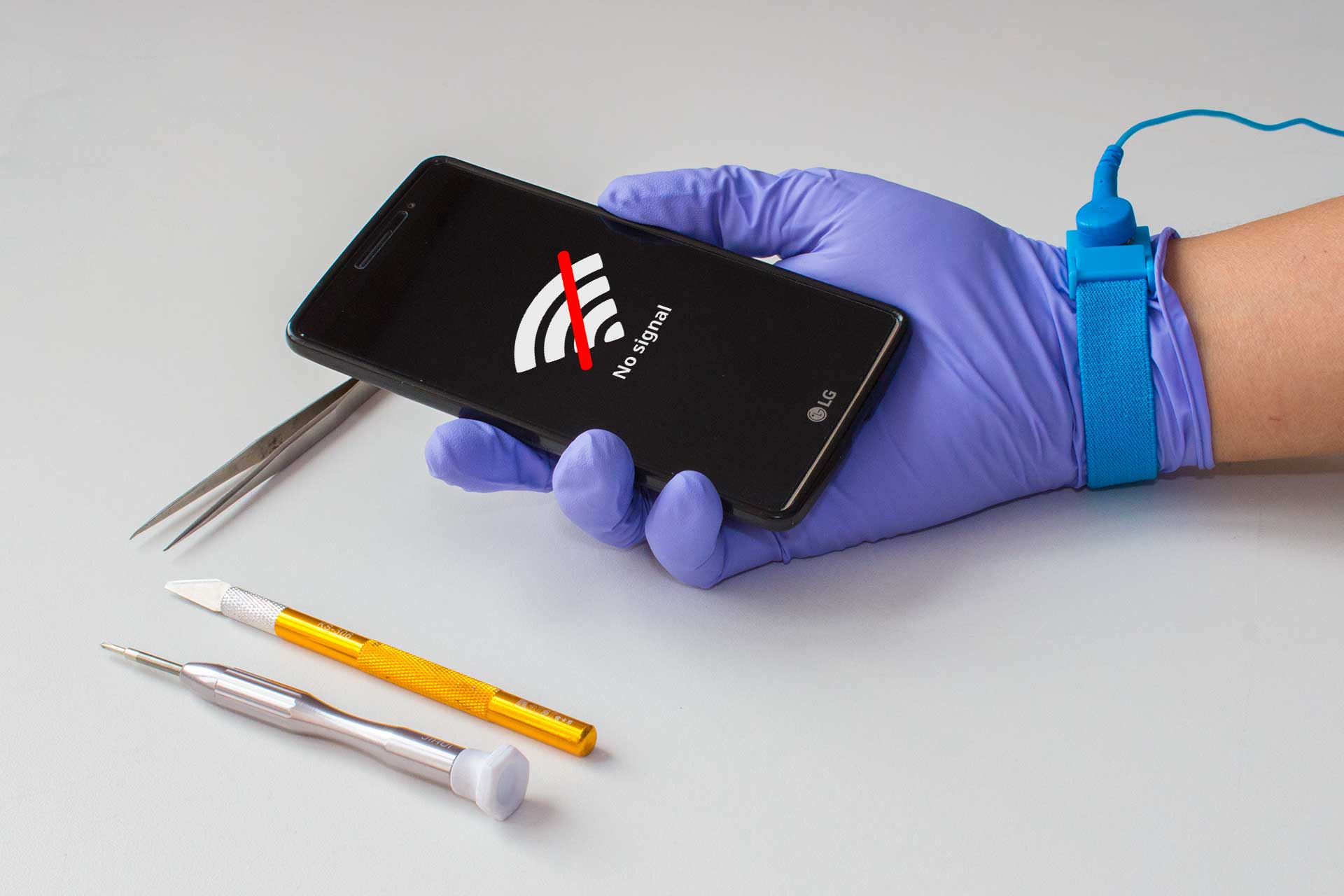A software generally refers to any type of executable code that can be launched in a computer system. It is designed to implement and complete specific functions that are required by the user in his activities. Software can be developed and distributed freely (freeware) by programmers in various communities and forums, or they can be sold commercially either online or in computer stores by software companies like Microsoft, Adobe, and Sony among others. Some computer experts believe that software can be categorized as general application (can be installed and used by any organization) or customized (developed to cater to the specific needs of a particular group or enterprise). General application software like the Microsoft Office Productivity Suite for example can also be customized and tailor fitted to the needs of a specific organization. This is done by using macro commands and a bit of programming.
Materials Needed:
– Computer
– CD or DVD drive
– Installation disc
– Internet connection
– Web browser
Step 1
The first most important step in software installation is to verify that the target system meets the general hardware requirements of the application. Beginning the installation in a computer machine which does not possess the minimum requirements can lead to either an unsuccessful installation or failure of the program to run after installing it.
Step 2
Since programs in general are written to be Operating System dependent, make sure that the version of the application you are installing corresponds to the Operating System platform running on your machine.
Step 3
Aside from the general hardware requirements, some computer programs also have software requirements prior to installation. Double check if you need to update or upgrade your Operating System or if there is a need to download other tools or utilities.
Step 4
Once all the initial requirements have been met, make sure that there are no unnecessary programs running before beginning the installation procedure. In some instances, applications may require that the antivirus programs be disabled. Make sure that you are installing a legitimate application before disabling your protection software.
Step 5
Software installation can be done either from the Internet (skip to step 8) or from an installation disc provided by the software manufacturer. To install from the disc, simply open the CD or DVD drive and insert the installer.
Step 6
A setup wizard window should be launched. In case there is none, open the Explorer and navigate to the optical drive. Double click on either the Autorun or Setup file.
Step 7
Once the wizard is running, simply follow the prompts until the installation process is completed. For novice users, accept the default values to minimize potential problems during the procedure. Jump to step 10.
Step 8
For installation from the Web, launch your browser application and download the setup file to your hard drive.
Step 9
After completion of the downloading process, run the setup program to execute the setup wizard that will handle the automatic installation of the software. Do step 7.
Step 10
After the installation procedure has been completed and the setup wizard has terminated, reboot your machine before launching the newly installed software
Process breakdown
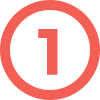
We accept your gadget
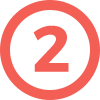
Diagnose and repair
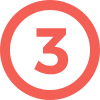
You pick up your gadget
Providing Complete Mobile Phone and other gadget Repairs